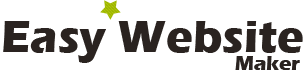How to set up DMARC records in cPanel
Domain-based Message Authentication, Reporting and Conformance or DMARC is an email-validation mechanism, which checks if an email sent from a domain name has been approved by the domain’s administrators and has not been altered during delivery. DMARC is used by all popular email providers to avoid email spoofing and it can be easily added to your domain from your cPanel. Here are the steps:
- Log in your cPanel and go to Advanced DNS Zone Editor.
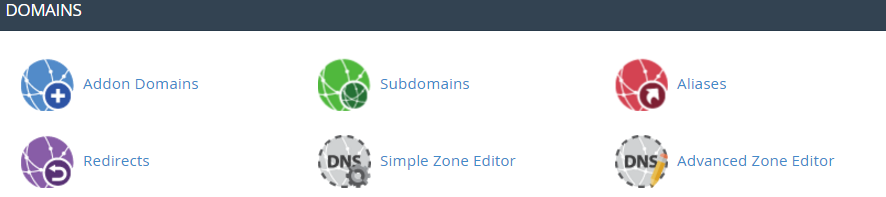
- Add a new TXT record with the following details:
- Name: _dmarc
- TTL: 14400
- Address: The text depends on the way you want servers to handle your emails:
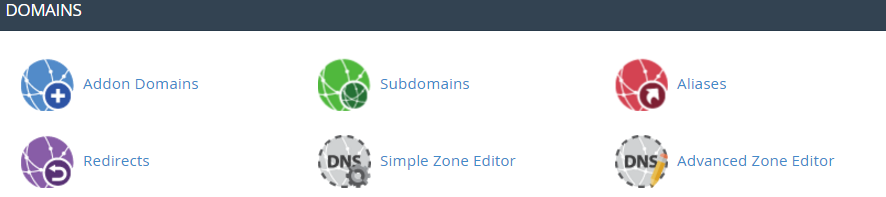
- none – Take no action. Log affected messages on the daily report only.
v=DMARC1; p=none; sp=none; rf=afrf; pct=100; ri=86400 - none with report – sends report of failed validations to a valid email of yours (example: admin@domain.com)
v=DMARC1; p=none; sp=none; ruf=mailto:admin@domain.com; rf=afrf; pct=100; ri=86400 - reject – Cancel the messages
v=DMARC1; p=reject; sp=none; rf=afrf; pct=100; ri=86400 - quarantine – mark messages as spam
v=DMARC1; p=quarantine; sp=none; rf=afrf; pct=100; ri=86400
- none – Take no action. Log affected messages on the daily report only.
Please allow several hours for propagation. If you wish to double-check the validity of the added record, you can do that on this website:
https://dmarcian.com/dmarc-inspector/